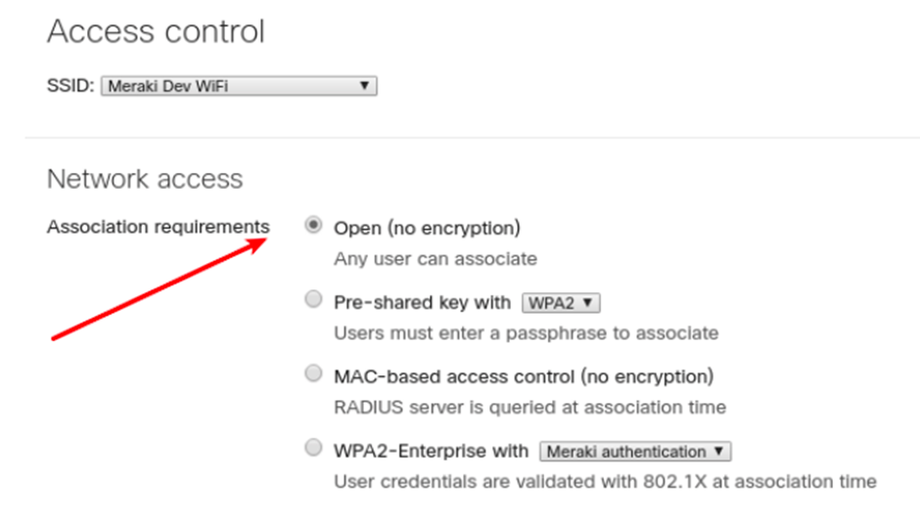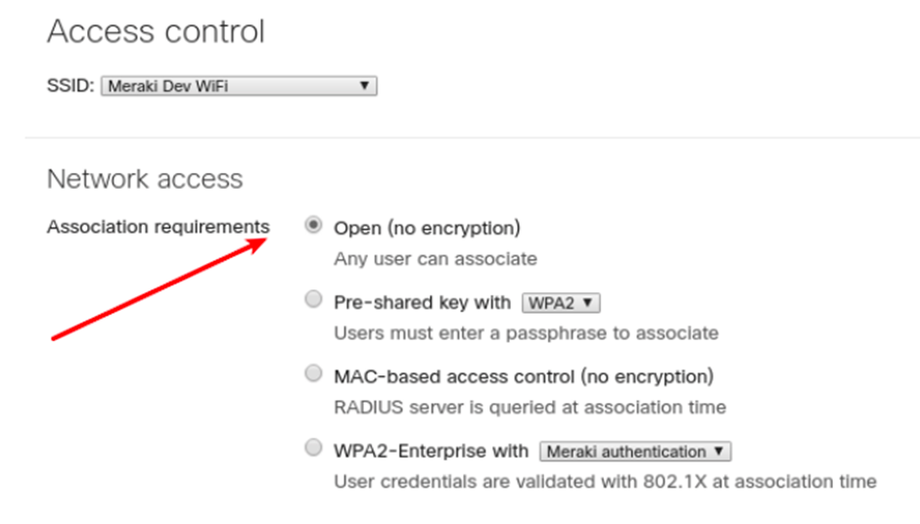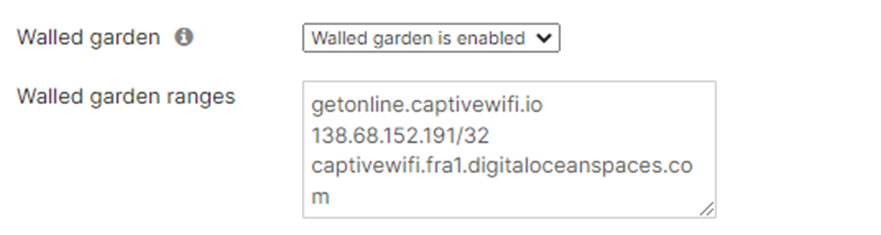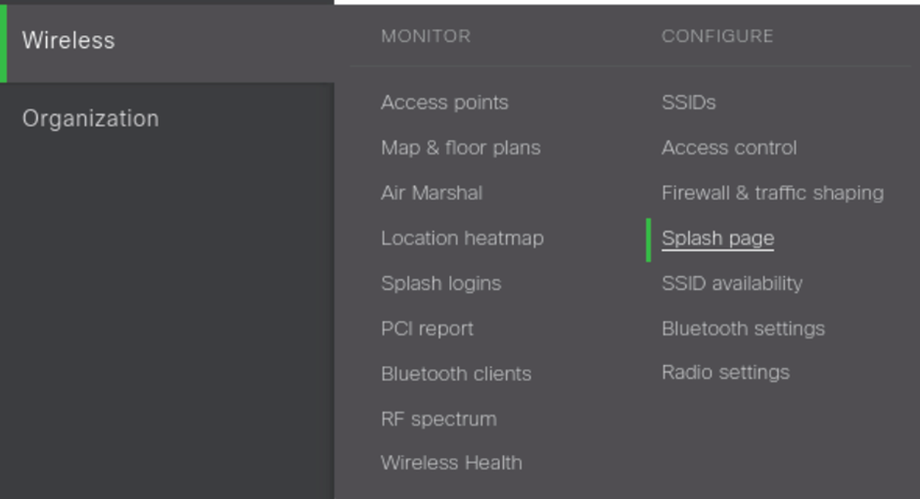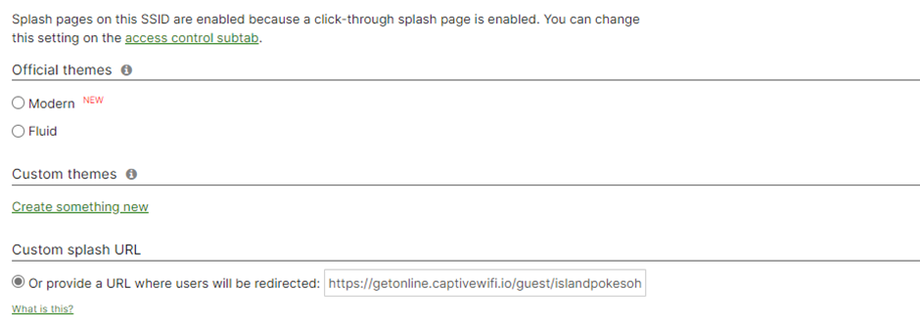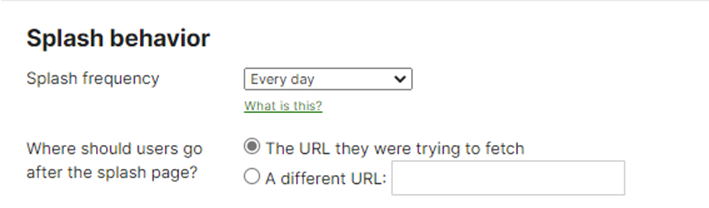Before we start this is NOT the setup for Meraki Go
⚡Kick things off by diving into your Meraki dashboard☁️
Ensure all APs intended for the Captive WiFi network are recognised and onboarded here.
- Go to Wireless and choose Access Control
- On the Access Control page, select "open"
- Then select Click Through
- Enable the Walled Garden and input the following information
- getonline.captivewifi.io
- 138.68.152.191
- captivewifi.fra1.digitaloceanspaces.com
- Now go back to your Wireless settings and choose Splash Page
- Choose Custom and enter your URL
- Please use https://getonline.captivewifi.io/guest/<insert SITE ID>
- The site ID can be found under WiFi hardware on the Captive WiFi dashboard
- Choose the frequency (for hotels we recommend a few days, for restaurants 3 hours)
- Please visit the dashboard - select "Manage Venue" and copy the Unique ID
- In Splash Behavior below please choose "A Different URL"
- Use this link https://getonline.captivewifi.io/connected/< Unique ID > that can be found above