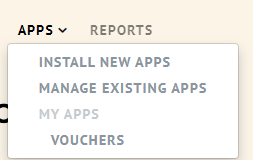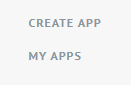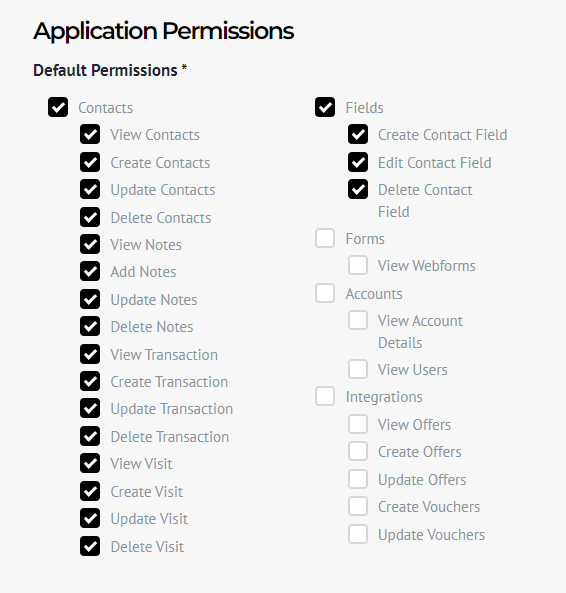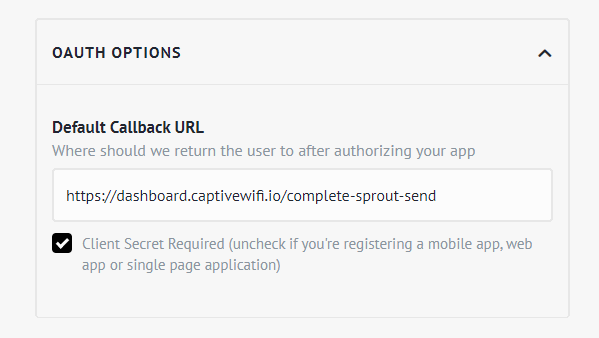Switching on the Mr Yum integration means that whenever a customer is connected to your WIFI, the customer data will be automatically added to your CRM, and a Visit in the customer's profile will be tagged.
Getting Started
The integration will run in real time and update your database.
In order to set up the Airship integration, you will need to contact your Captive WiFi support team, click here to generate an automatic email to Support
What data can be sent to Mr Yum?
- First name
- Last name
- Date of Birth
- Mobile number
- Email address
- Email opt-in
- SMS opt-in
- Venue Tag
If you have tech knowledge and want to install the integration, please follow these steps below setup the Mr Yum x Captive WiFi app
- Click on "APPS" and select "INSTALL NEW APPS"
- Choose "CREATE APPS"
- Copy the following information into each field in Mr Yum
- Application Name = Captive WiFi
- Categories = Memberships & Loyalty
- Application Permissions = ✅ Contacts and ✅ Fields like below
- OAUTH OPTIONS = https://dashboard.captivewifi.io/complete-sprout-send
- Find Captive WiFi in INSTALLED APPS
- Select VIEW Button
- This will display the Client ID & Client Secret , click the copy button📋and keep the codes in a safe place.
Head back over the to Captive WiFi dashboard to complete the connection
- Click COMPANY INTEGRATIONS
- Click Mr Yum Connect and paste in the Client ID & Client Secret and click Complete integration
- This will load the Mr Yum Connect page and ask you to login and authorise the connection.